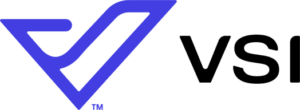Telehealth Appointments
Connecting with you virtually
Telehealth appointments with VSI provide you with the same high-level of quality care from the convenience of your home. We recognize that those suffering with spine and pain conditions cannot wait weeks or months to be seen by a physician. To best organize and execute your virtual telehealth appointment we have provided resources below to ensure a seamless experience. If you have any questions or would like more information contact us (703.709.1114).

Telehealth Checklist
As an added convenience we are offering telehealth visits for patients who prefer to receive our care from the safety and comfort of their home.
- To Schedule: If you are a new patient to our practice, be sure to submit an online inquiry or call our office (703.709.1114) to book your telehealth visit.
- If you already have a televisit scheduled, follow the instructions below.
- Telehealth Patient Registration Documents: Once you are scheduled you must complete the appropriate telehealth appointment documentation. Click the appropriate link below to complete:
- Log in to your online telehealth visit 15 minutes prior to your appointment time by utilizing the link in the section below that corresponds with your doctor’s waiting room. Type in your name and click Check-In (When prompted, enable your camera and microphone). Once you enter the waiting room your doctor’s team will greet you and begin the visit momentarily.
How to Access Your Telehealth Appointment
To get started, click on the link below that corresponds with the provider you have a scheduled telehealth visit with:


Tips for a Successful Telehealth Visit
- Ensure you are using a supported browser for your appointment.
- PC/Laptop: Update your browser to the most recent version (Chrome, Firefox, Safari); note: Internet Explorer is not supported.
- Android: Update to the most recent operating system – version 8 or later (Chrome).
- iPhone/iPad: Update to the most recent operating system – version 11 or later (Safari).
- Public Wi-Fi connections are not recommended. If you are having disruptions with your video connection, it is often a lack of available bandwidth to support a strong connection.
- If your default browser is not one of the above, please close your browser. Open a supported browser, return to this page or your text with your visit link and copy and paste into the opened supported browser.
- If you are on a mobile device/tablet please ensure that you close ALL OTHER open applications before joining your visit.
- If you experience any audio, visual, or connectivity problems, refreshing your browser usually resolves the issue. It can also help you re-allow access to camera/microphone if you have previously denied access. While in your virtual visit, click the browser refresh button (typically to the left or right of the URL bar).